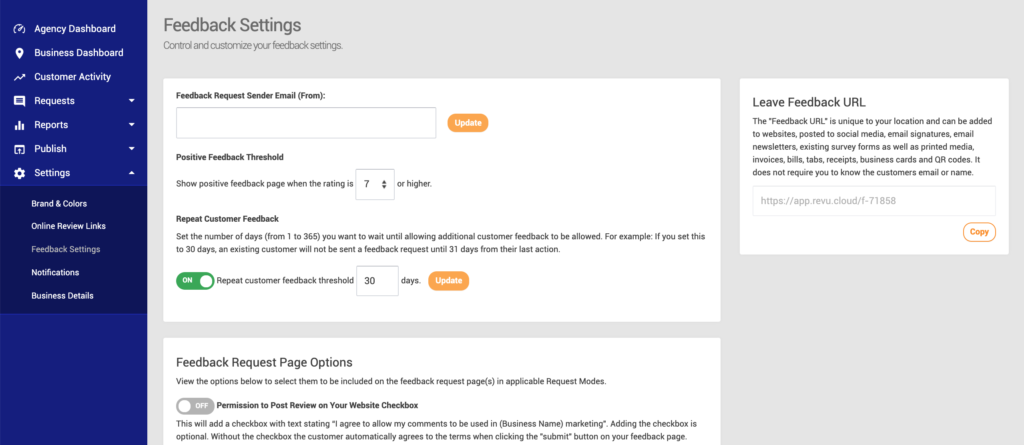The Feedback Link is designed to be shared. It can be sent out via email, texts or Whats App messages. It can also be posted to social media and added to websites, email signatures, invoices, and QR codes for printed media.
With a simple click, customers enter the selected Request Mode for a location and can enter contact information and leave feedback for your business.
Share this link to as many people as you can to get the most out of the RevU service.
Your Feedback URL can be found in your welcome email.
PRO Package customers can also copy the Feedback Link from the RevU Portal following these steps:
- Log in to your RevU account.
- If you have multiple locations, choose the location you would like to copy the Feedback URL for from the Business Dashboard.
- From the menu, go to Settings > Feedback Settings and click Copy to copy the Leave Feedback URL.