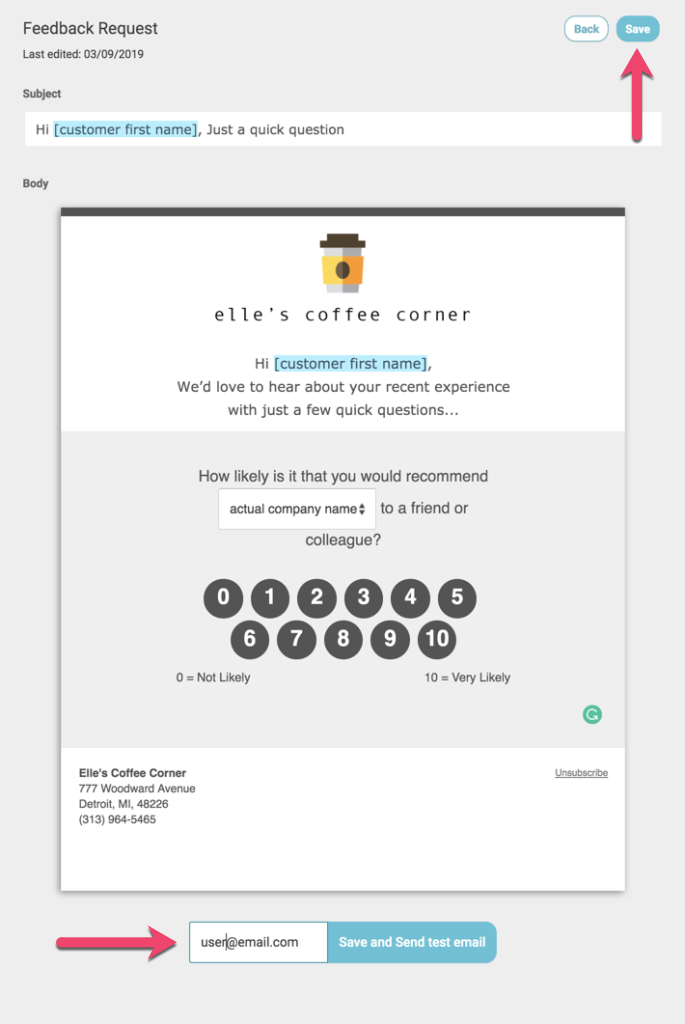Send a review or feedback request to your customer via email using Email Requests.
To edit and send a test email of the Email Request follow these steps:
- Log in to your RevU account.
- If you have multiple locations, choose the location you would like to edit the Email Request for from the Business Dashboard.
- From the menu, go to Requests > Request Modes.
- If desired, select or change your Request Mode.

5. To edit the Email Request for the selected Request Mode go to Feedback Request (if in Ultimate or Review Mode) or Review Request (if in Direct Mode) and click Edit.


6. Based on your selected Request Mode, edit available text and sections as desired. To commit changes, enter your email address and click Save and Send test email or click Save when complete.