Import a customer list for a single location in REVU using Import Customer List.
To import a customer list for a single location follow these steps.
- Log in to your REVU account.
- If you have multiple locations, select the location you would like to upload a customer list for from the Business Dashboard.
- From the menu go to Requests > Import Customers.
- In Import Customer List click Choose File to select your file and click Open. File must be .xls, .xlsx, or .csv file format, 3MB or less, and required fields include:
- First name
- Last name
- Email address OR Mobile phone (if including Mobile Number, we recommend including the country code)
5. When opened, the system will work to map columns found in your file to available fields in RevU including:
- Nothing (skip)
- First Name
- Last Name
- Mobile
- Job ID
- Custom ID
- Preference
- Tags
- BusinessId
- ExtraField
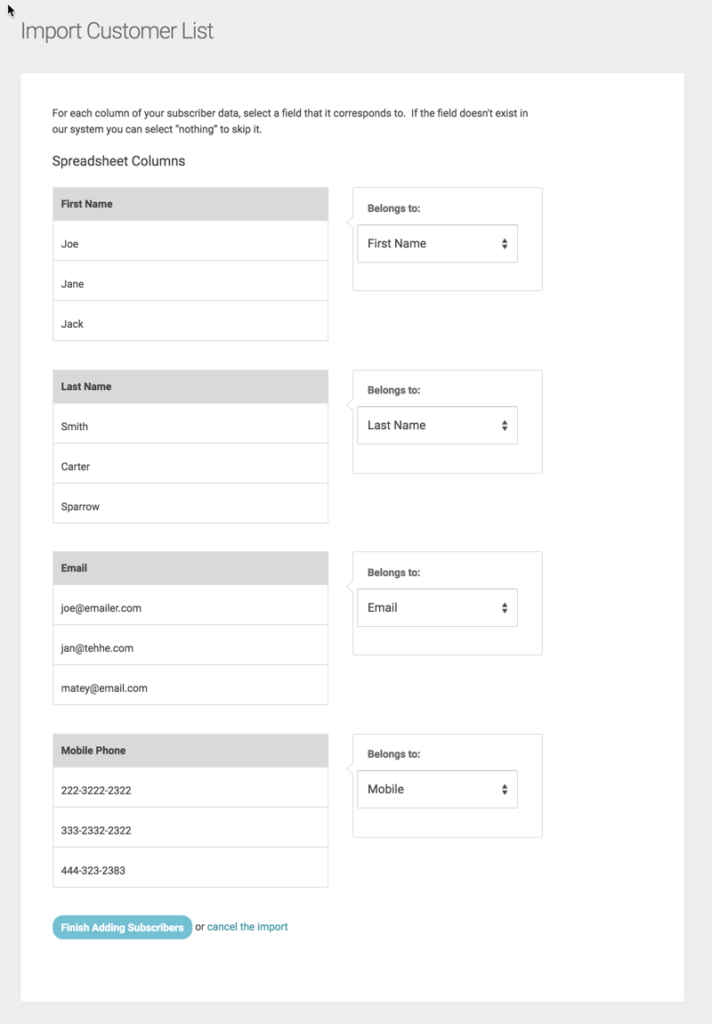
Review the Belongs to: for each column found and adjust as needed. When completed, click Finish Adding Subscribers or cancel the import.
6. Once your list has been uploaded and assigned, click Finish Adding Subscribers. Review the Importing Customers – Result and make note of any issues.
- Imported Customers – Customers successfully added via the upload.
- Can include customers whose phone number was invalid (and removed) but whose email is valid
- Duplicate Customers – Customers not imported because they already exist in the platform and/or have not met the Repeat Customer Feedback threshold.
- Invalid Customers – Customers not imported because data was missing or incorrect. Likely data issues include:
- Missing first name, last name, or email/phone
- An incorrect email address (such as aaron@aolcom, the “dot” in .com is missing).
RevU will check for duplicate email addresses in your list – only the first occurrence will be imported.
Repeat customers will be uploaded if the Repeat Customer Feedback threshold has been met.
7. Click Close to be taken back to Customer Activity. New customers are now added.
