The Review Widget displays reviews on a business website to build consumer trust, drive conversions, and impact SEO.
- Multiple Layouts to Fit Your Site
- Display 1st- and 3rd-party Reviews in the Review Widget
- Customize the Review Widget to Fit Your Brand
Multiple Layouts to Fit Your Site
Select Vertical, Horizontal, or Full Page layouts to create a widget that fits seamlessly into your website.
- Vertical
- Horizontal
- Full Page
- Legacy is available to existing customers and only for a limited time. Please select and configure a new layout.
- Data Only provides review content for a custom display.
Vertical
The Vertical layout has reviews stacked vertically and is designed to be used when placing the Review Widget on a web page with a sidebar.
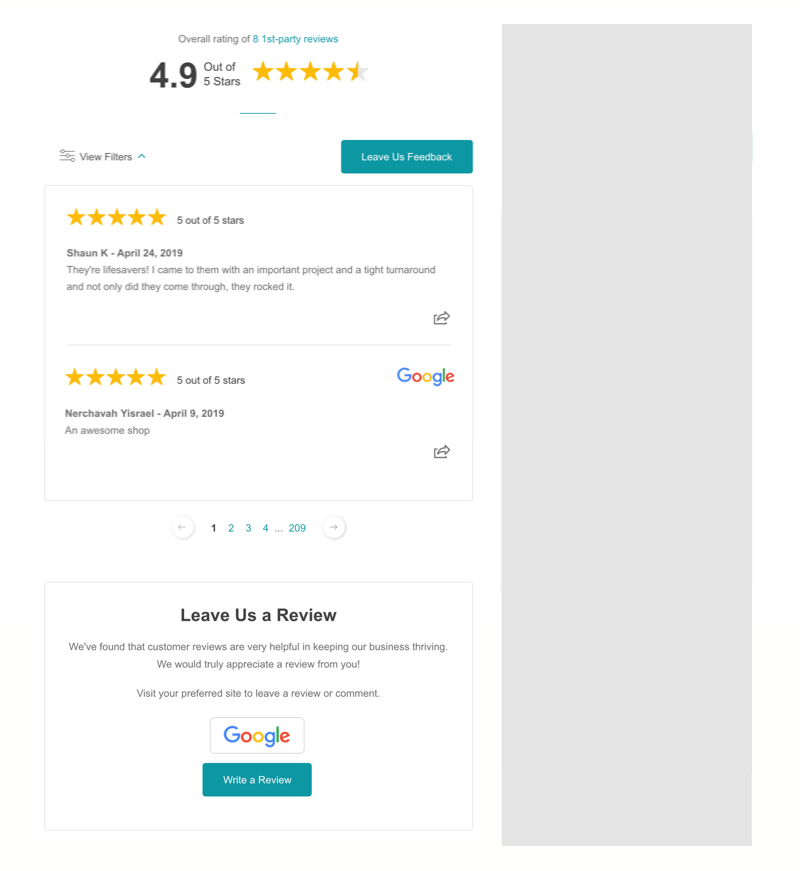
Horizontal
The Horizontal layout fills the width of the page and is ideal for placing reviews in the flow of content.
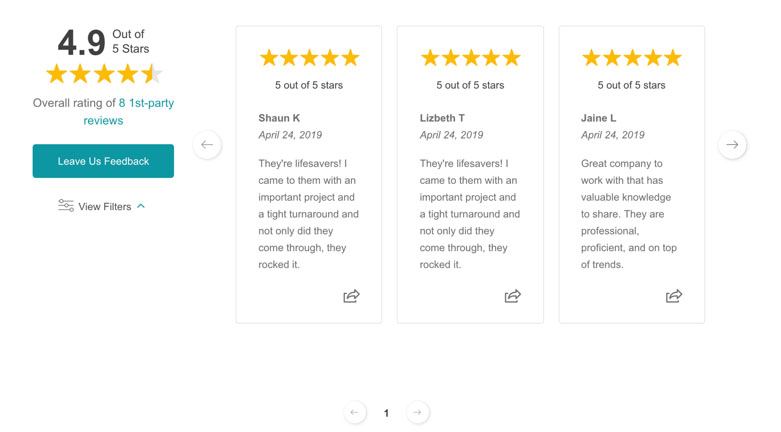
Full Page
The Full Page layout will fill an entire website page with ratings, reviews and content.
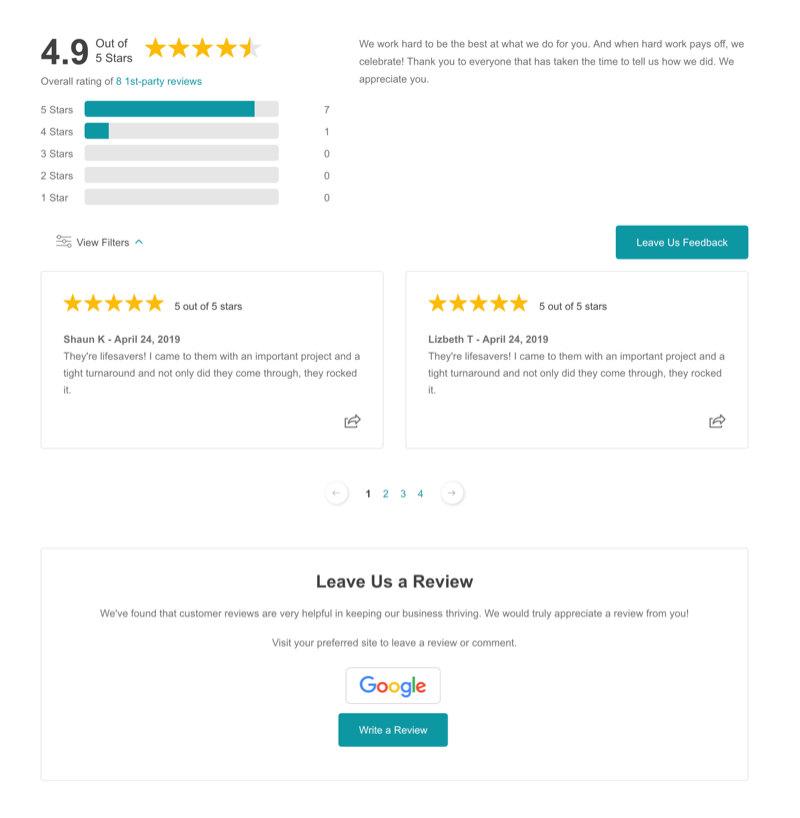
Display 1st- and 3rd-party Reviews in the Review Widget
The Review Widget displays reviews received from your customers. Available settings allow you to choose what content to display.

Display 1st- & 3rd-party Reviews
- 1st-party reviews are marked up with review schema to improve SEO and help you get stars in search results.
- Total Review Count and Average Rating displayed is for 1st-party reviews only due to Google’s schema guidelines
Display Only 1st-party Reviews
- 1st-party reviews are marked up with review schema.
- Total Review Count and Average Rating displayed is for 1st-party reviews only
Display Only 3rd-party Reviews
- Only 3rd-party reviews, from the sites you are monitoring in your account, display in the Review Widget.
- This version does NOT include review schema. To be compliant with Google’s guidelines for schema, you can’t apply schema to 3rd-party reviews. Doing so would result in duplicate content as they are already marked-up on the sites they originated from.
Additional settings include:
- Review Sites to Display – Online Review Links that you have selected for a location are displayed here. Select the profiles you wish to display in the Review Widget in Vertical and Full Page layouts only.
- Reviews showing per page – Select the number of reviews that show per page for the Vertical and Full Page layouts.
- Rating Average Calculation – Calculate the rating average shown in the Review Widget per all reviews or per approved reviews.
- Auto display 1st-party reviews at or above – Select the minimum star rating a 1st-party review must have to be automatically displayed in the Review Widget. Choose to apply to all reviews or new reviews only.
- Auto display 3rd-party reviews at or above – Select the minimum star rating a 3rd-party review must have to be automatically displayed in the Review Widget. Choose to apply to all reviews or new reviews only.
- Facebook Recommendations – Choose to show all Facebook recommendations received in the Review Widget or only Yes recommendations.
Customize the Review Widget to Fit Your Brand
You can also define a number of design options to adjust the function and feel of the widget to integrate its’ appearance with your brand.

- Intro Paragraph Content – Edit the Intro Paragraph Content that displays in the Review Widget for Full Page layout only.
- Intro Paragraph Weight – Choose from Normal, Bold, Italic, or Bold Italic for the font weight.
- Intro Paragraph Font – Arial, Times New Roman, and Verdana are available to select.
- Intro Paragraph Font Color – Select or input a Hex Color Code to adjust the font color.
- Display feedback button – Choose to display a feedback button in the Review Widget.
- Display social share buttons per review – Turn On/Off social share buttons per review displayed
- Display links to review sites – Choose to display the Leave Us a Review area containing selected review site profiles for Vertical and Full Page only.
- Elements Color – Choose a color for the design elements in the Review Widget, Tag Widget, and Review Badge.
- Button Font Color – Select or enter a Hex Color Code for the button font color.
- Social share image – Upload an image to be included in the social sharing of reviews from the Review Widget.
